Have you heard about linking feedback to Google Forms?
Timely feedback is a tool that has always been important to me as both a teacher and a student. How often have we felt confident in what we are doing, only to find out a week later that we were doing it incorrectly? At that point, we’ve either forgotten about it or have been doing something the wrong way for long enough to build bad habits. So how do we provide timely and effective feedback to our students, especially remotely? I found the answer in linking feedback to Google Forms.
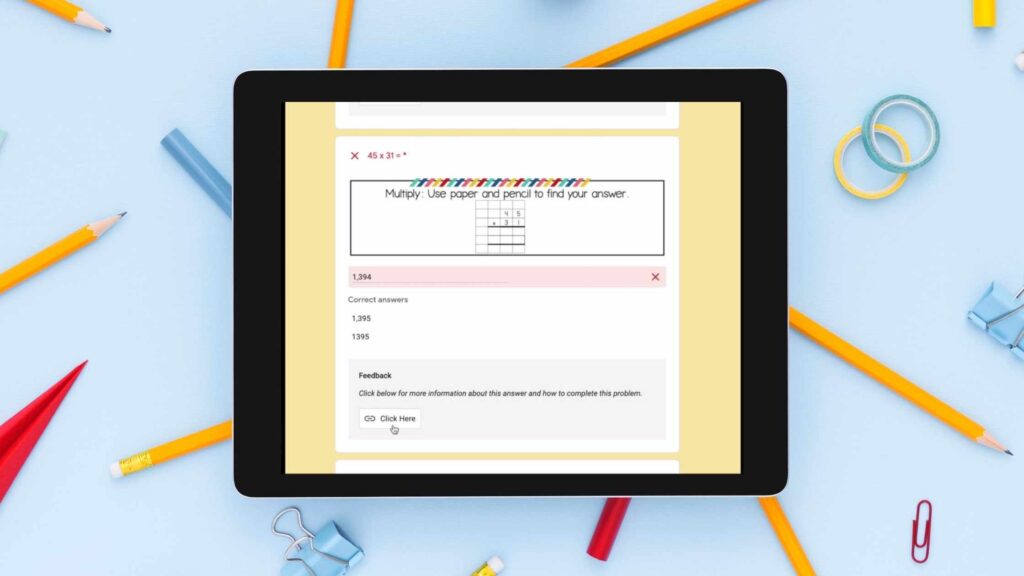
Why linking feedback to Google Forms matters.
Google Forms are already a fantastic tool for timely feedback. If enabled, students have the ability to see their scores right after completing an assessment. Linking feedback to Google Forms takes this feature to the next level. Students are able to see that they answered a question incorrectly, and can instantly click through to find out more information about how to solve the problem. Suddenly, they’re able to access immediate and meaningful feedback about that specific question. Almost as if they are working beside you in the classroom! The added bonus is that parents & guardians will also have clear and easy to access information to help the student as well.
The Three Types of Possible Linked Feedback.
Typed Reminders and Instruction
The fastest and easiest method. Simply type in reminders about how to complete the problem correctly. You could also tell students to look out for common errors, like misplaced decimals.
Instructional Images
The most personalized. Link to visual step-by-step for that specific problem, or to pictures of your anchor charts. Students can see exactly how you worked through the problem and quickly have access to reminders about how to complete the problem correctly.
Video Explanation
The clearest option for many learners. Not everyone is a visual learner, so linking a video explanation helps those students who are in need of the additional audio explanation as well. The video you link could be a recording of yourself working through an example, or a link to a copy of your lesson. Or it could be as simple as linking to an already created internet tutorial. (Khan Academy is a great resource for this)
A Step by Step Guide to Linking Feedback to Google Forms.
Step #1: Upload instructional images or video to Google Drive
Once you have your question set in place, focus on the questions that you think students will find most difficult. Every type of question won’t require the same level of explanation in the feedback. If you feel a problem might need a step-by-step explanation, you can simply work it out on paper, snap a picture, and upload it.
If the difficulty is more vocabulary focused, upload pictures of a pre-created anchor chart (looking for a time saver? 3rd and 4th-grade math anchor charts can be found here). Saving to Google Drive is a quick and easy way to grab the links to these images. *It’s important to change the sharing setting of these uploads before copying the link. Make sure the sharing permissions are set to “Anyone with the link can view”. If you want to link to a video that is always on the internet, just have the link handy.
Step #2: Click Answer Key – Add Answer Feedback

After identifying the correct answer, click “Add answer feedback”.
Step #3: Choose the Category of Feedback
Choose the type of feedback that you’d like to give. You can always mix and match with more than one kind!
Step #4: Insert the Link and/or Type your Feedback.
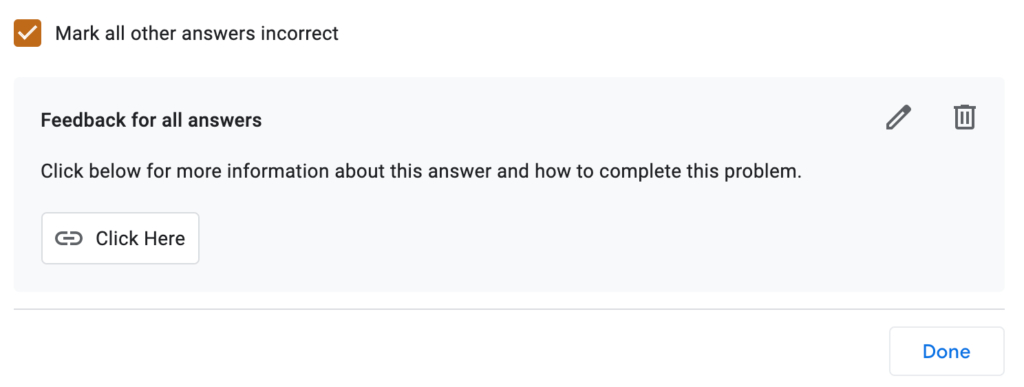
Tips and Tricks for Linking Feedback To Google Forms.
If you’re inserting links, make sure to write that you have connected links to video or photo in the feedback box. Then either describe what each is or write “click here” in the “Text to display” box.
Great math tutorial videos can be found at IXL or Khan Academy online. These are especially helpful for parents who haven’t done elementary math in a while!
That’s it!
Once you know this tool is available to you, your Google Form game will be changed forever. After linking Feedback to Google Forms, students and parents will feel more connected to the learning process – no matter where they are!
Free Access to 3 Math Anchor Charts
One of my favorite things to link to the feedback is an anchor chart. Sometimes the visual reminder is all students and parents need. Sign up below for 3 of our most popular digital anchor charts – free!
Want to Save Even More Time?
Here are our already created Google Forms with feedback for 4th grade math! Just assign and go!
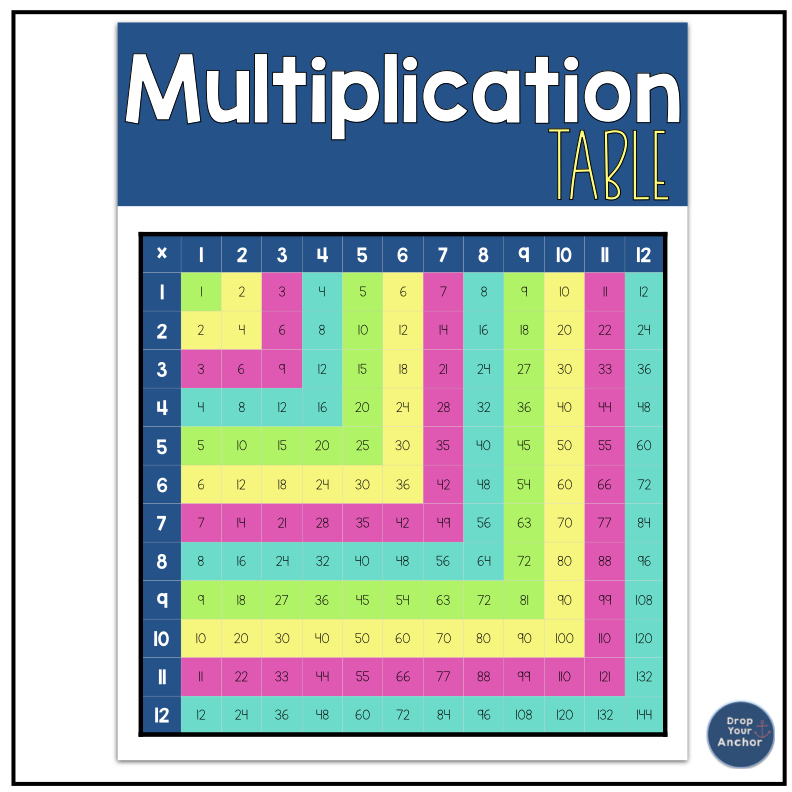
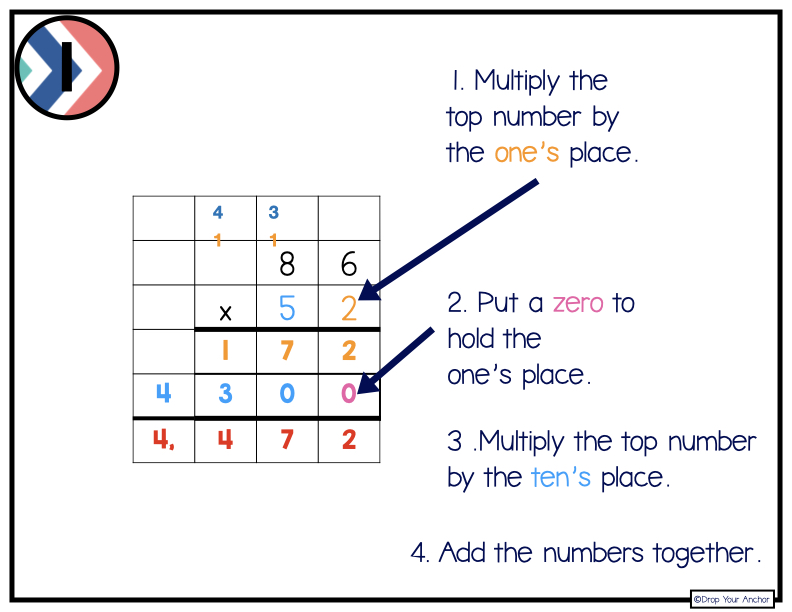

Leave a Reply
You must be logged in to post a comment.