QR codes can often seem mysterious and daunting. Learning how to insert QR codes into documents and assignments can elevate your classroom – digital or traditional – to the next level.
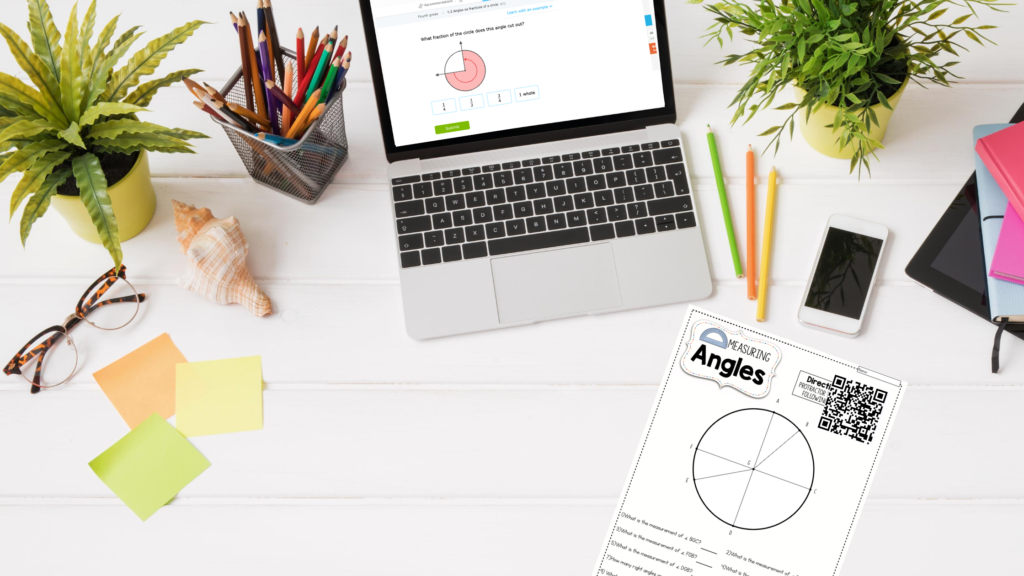
What are QR Codes and How Can Teachers use Them?
QR (short for quick response) codes are barcodes that can easily be read by a cellphone. They’re a fantastic way to eliminate the need to copy down long web addresses and links. Simply scan the code with a cellphone and be taken directly where you need to go.
How Can Teachers Use QR Codes – Even Remotely!
How can you insert QR codes in ways that are meaningful and helpful to both students and parents?
- Homework Help: Copy QR codes onto physical worksheets to link to helpful videos, anchor charts, or content that can be accessed at home. You can even upload a picture of the completed worksheet so answers can be checked. This is a great way to support both students and their families with homework.
- Build community: Send home postcards that are linked to personalized videos. These are great for meet the teacher or sending home compliments throughout the year. Record the video, upload it to Google Drive, and create a QR code for it.
- Extension Activities: Inserting QR codes is a great way to take learning to the next level. Link to extra experiences like Time Looper – a website where students can visit have an AR experience visiting locations from a past time period. Or unlock a “secret activity” like an online game that supports a concept you’re learning about in class. The possibilities are endless!
How to Insert QR Codes.
How to insert QR codes quickly and easily.
Install a QR code generator on your browser or identify a free QR code generator.
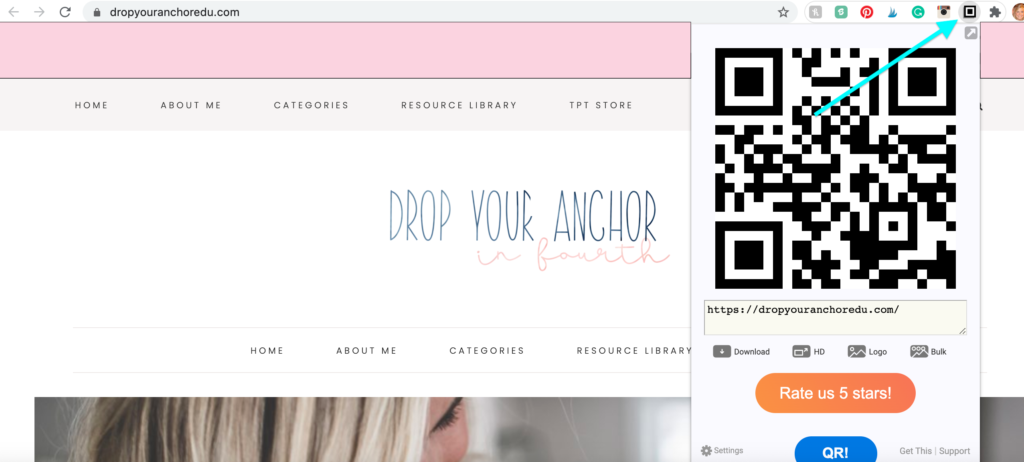
I have Quick QR Code Generator installed on as an extension on Chrome. However, there are plenty of FREE websites that do the same thing.
For your own content: Upload video/pictures/documents to Google Drive.
You can host these documents somewhere else, but I’ve found Google Drive to be the easiest. You just need to upload them somewhere where you have access to the web address.
For Other Content: Locate the web address or link.
Copy and paste the link or the address.
Insert the link into the generator.
If you have an extension on your browser you only need to click the button in the top right-hand corner of your menu bar.
Download and Save QR code as an image.
Print the QR image or insert it digitally in the document.
Creating a Contact Card by inserting a QR Code.
One last great way to use a QR Code is to link the code to contact information. Families can take a picture and your contact information can be quickly imported into their phone to do this visit. https://www.qr-code-generator.com/ and select. “VCard”.
Leave a Reply
You must be logged in to post a comment.